 |
 |
| ▼文字も入れたくなってしまった… |
 |
 |
| 実はこれにて、映像は完成…、と、いったんは思った筆者なのだが、デジタル編集があまりに簡単だったため、ちょっと調子に乗って、「スーパー(字幕)を入れるのも、きっと簡単に違いない」などと考え、実際にやってみたくなってしまった。筆者にそう思わせたのは、画面中段のツールバーに[タイトル]というボタンがあったためだ。これを使えばきっと、スーパーを入れるのも、そうむずかしいことではなかろうという気がしたのだ。 |
 |
| 文字を入れてみたいと思うシーンを表示し、そこで、[タイトル]ボタンをクリックしてみると、各種の設定が行えるダイアログボックスが表示され、同時に、[ビューウィンドウ]内に、文字が入力できる枠が表示された。あとは、マニュアルを参考にしながら、試行錯誤である。文字入れの際の効果や秒数設定などをどこで行えばいいかがわかれば、あとはそれこそ、自由自在である。 |
 |
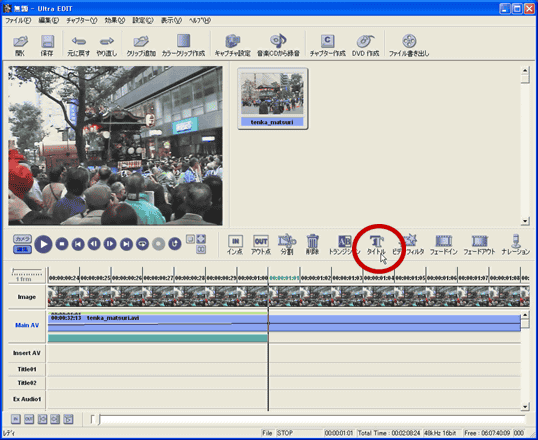 |
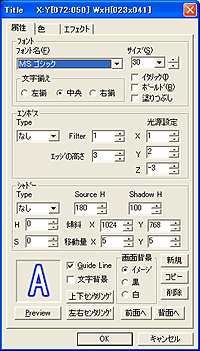 |
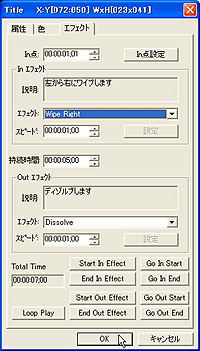 |

スーパーを入れたいカットで[タイトル]ボタンをクリックすると(図上)、[ビューウィンドウ]内に文字入力の枠が表示され、また、各種の設定が行えるダイアログボックスが表示された(図左)。あとは、マニュアルを見ながら、試行錯誤して、使い方を覚えるしかない |
|
 |
| こうして、大して苦労することもなく、スーパーも入れることができてしまったのだ。 |
 |
|

